Staff Profiles
With the “Staff Profiles” section, you have quick access to essential details about every team member in our clinic. This tool is designed to simplify communication and quickly provide you with information about team members with one click.
Getting Started:
- Begin by clicking on the emrXL logo at the top-left. This will open the main menu.
- From there, locate and click the “Staff Profiles” button on the left side of the main menu.
Browsing by Department:
- At the top of the Staff Profiles section, you will notice tabs for each department: Doctors, Data Managers, Social Workers, Triage Assistants, and others.
- Select the department you’re interested in to see a list of its members.
- Each staff member’s listing includes:
- First Name and Last Name.
- The date and time of their last activity in EMR-XL.
- Their direct phone number and extension.
Facilitating Communication:
- If you wish to send a message to a staff member using the Provider Messaging System, just click on the envelope icon next to the name of the staff member. This opens a direct messaging window, helping you communicate without leaving the profiles section.
Diving into Detailed Profiles:
- For a deeper look at a staff member’s information, click on their name. Note: Your clinic may provide additional details on staff members. You will see each topic listed on the staff member’s Staff Profile.
- For information on how to update your own staff profile, review the training on “User Profiles & Security”