Your Staff Profile Explained
In the Staff Profiles section, you’ll find important information about all the team members in your clinic or department. This isn’t just a list; it is a quick look into various details about your team members, including you! Your own profile could display a range of details such as:
- Your name
- Job title or department
- Supervisor’s name
- Different ways to contact you, like phone or SMS numbers
- Your office phone extension
- …and a few other pieces of information depending on what your organization decides to include.
Changing Details in Your Profile
Sometimes, details change and you will want to update your profile. Here’s how you do it in a few easy steps:
- Click the emrXL logo – located at the top-left of your screen – to open up the main menu.
- In the upper left corner of the main menu, find and click on the button that looks like a security badge. This gets you into your User Profile and Security Settings.
- You’ll see a new window where all your profile details are displayed. Go ahead and update the information that has changed, and then click Save.
Note: You are not able to use this to change your first name, last name, or username. You will need to get in touch with the I.T. support team at your clinic to help you with changing these items.
Changing Your Password, Step-by-Step
If it’s time to change your password, here’s how you’ll do it:
- First, go to your User Profile using the above instructions.
- At the bottom of your user profile you will see an orange button that says “Change Password at Login”. After you click this, the system will IMMEDIATELY log you out – this is a requirement of the password changing process.
- Use your old username and password to log back into emrXL.
- The system will then ask for your new password. Type it in, and then type it again to double-check for any typos.
- Click “Set New Password” The system will then confirm that your password has been reset.
- If you’re ready to continue using emrXL, log back into the system with your NEW password.
This process has a several steps, but each one is there to make sure your account stays safe, especially when you’re changing passwords.