External Prescriptions: Recording ALL of a patient’s prescriptions
The emrXL upgrade introduces several new tools designed to streamline clinical workflows and improve patient care. One important enhancement is the External Prescriptions feature.
In many clinical settings, there are times when medications are unavailable in the internal pharmacy—whether due to low stock, supply chain issues, or the specialized nature of a drug. In the past, providers might document these external prescriptions separately, which can create gaps in the patient’s record. emrXL solves this by allowing providers to issue and document external prescriptions directly from the EMR, keeping all medication history in one central location.
This guide walks you through how to use the new feature, how to properly document what the external pharmacy dispensed, and how to make sure your patient receives everything they need.
Why This Feature Matters
Prescriptions are a critical part of patient care. When prescriptions are handled outside the EMR system, there’s a risk of information being incomplete or lost. By allowing clinicians to document prescriptions filled by external pharmacies, emrXL ensures:
- Comprehensive patient records with no medication gaps
- Fewer communication errors between providers
- Better continuity of care between visits
- Improved patient safety, even when stock shortages occur
It also means that, over time, your clinic will have better insight into the full range of medications your patients are taking, regardless of where those medications are filled.
Creating an External Prescription
Creating an external prescription starts with the same process you already know. You’ll follow the same familiar steps used to prescribe medication from your internal pharmacy—until you reach the point where the system recognizes the item is out of stock or non-stocked.
Step-by-Step Instructions
- Open the patient’s record
From the patient’s chart, click the Prescriptions icon on the left side of the screen. - Access the Prescribing Tool
Go to the Active Prescriptions tab.
Click “Add New Prescription” to begin a new order. - Select the Medication
- Click “Select” to begin choosing a drug.
- Choose the drug category and the medication name.
- If the drug is out of stock, a warning will appear.
- At this point, a new button labeled “External Pharmacy” will appear.
- Confirm the External Pharmacy Selection
Click the “External Pharmacy” button. The medication will now appear in the prescription editor with a red warning label, indicating this prescription will be filled outside the internal system.
What if the Drug Isn’t in the System at All?
Sometimes, the medication you need may not be listed in the standard drug database used by your internal pharmacy. For example, this may include imported specialty medications, compounded treatments, or medications only available at national hospitals or specialty providers.
To handle this:
- From the drug selection screen, choose the “non-stocked items” category.
- Begin typing the name of the medication. You may see suggestions—select one if available.
- If not listed, continue typing the full name manually.
- Enter the strength of the medication.
- Click “Continue External Prescription” to proceed.
Important Note: Never use this process for medications that will be filled by your internal pharmacy. These entries are not linked to your stock and will not be processed internally.
Completing the Prescription
Once your drug is selected (either from the main database or the non-stocked list), complete the prescription as normal:
- Enter the dose
- Select the frequency
- Enter the number of days the patient will be taking the medication
- Include any notes for the pharmacist. Since this prescription is external, the notes field can be used to clarify instructions for the external pharmacy.
Instead of the usual “Save Prescription” button, you’ll now see a “Send External Prescription” button. Click this to finalize the prescription.
After sending, print the prescription so the patient can take it with them to the pharmacy.
In the future, some external pharmacies may support electronic receipt of prescriptions. For now, printed or written copies remain necessary.
How External Prescriptions Appear in the Patient Chart
Once saved, the external prescription will appear in the Active Prescriptions tab. To help providers quickly identify these, external prescriptions are highlighted with a yellow background.
Documenting What Was Dispensed
Because your internal system doesn’t track external pharmacy dispensing, it’s important to document this once you have the information.
This might occur:
- When the patient returns for a follow-up
- When they call in to confirm
- When documentation is physically returned by the patient
To enter the information:
- Click “DOCUMENT EXTERNAL” next to the prescription.
- Fill out the documentation form:
- Confirm or update the strength
- Enter the actual dosing instructions
- Provide the dispensing date and quantity
- Add dispensing notes from the pharmacy, if available
Click “Document This Item” to save the changes.
Once documented, this information is available in the Adherence tab, allowing for accurate tracking of medication use.
Key Reminders for Providers
🔹 Use external prescriptions only when:
- The medication is not stocked by your internal pharmacy
- The medication is temporarily unavailable
- The medication must be sourced from outside your system
🔹 Always:
- Print or write the prescription for the patient to take
- Include helpful notes for external pharmacists, especially for complex or high-risk medications
What’s Coming in the Future
emrXL is built to support future integration with external pharmacies that use compatible systems, allowing prescriptions to be sent directly. For now, written prescriptions are necessary, but this feature lays the groundwork for smoother, paperless workflows in the future.