Watch the video above to learn about emrXL’s new interface (recommendation: watch in full-screen move by clicking the full screen icon on the video player)
emrXL New Layout
After watching the above video, let us explore the new chart layout, looking at each of the three main sections and practical examples to enhance your understanding.
Middle Section: Patient Identification and Timeline
- Patient Identification: Located at the upper middle, it houses vital patient information: name, chart and queue numbers, date of birth, gender, and crucial clinical data.
Example: Clicking on “Leseli Dudley” will reset the screen and navigate you back to her demographic details whenever needed.
- Patient’s Timeline: Positioned just beneath the identification area, the timeline features “Summary Cards” that show both scheduled and already administered services. The cards are arranged in reverse chronological order. They provide a summary of the patient’s interactions with the clinic.
Example: Suppose Leseli had a visit last week (colored card) and a pending appointment for a nutritional consultation (dark grey card). Clicking on these cards unveils respective detailed information or entry screens for documentation.
Key note:
- Colored Summary Cards = Completed Services
- Dark Grey Summary Cards = Scheduled/Incomplete Services
Right Section: Comprehensive Patient Details
The right segment of the chart provides the data viewing screens or data recording screens.
Example: When conducting “Triage”, click the dark grey Triage summary card to open the data entry screen, allowing the user to enter details gathered during the triage visit service. Once “Triage” has been completed, the Triage summary card will become colored (light blue). Clicking the colored Triage summary card will cause the details of the triage visit to be displayed.
Left Section: Patient-Oriented Menu Items
Here, the menu opens various functions relevant to the patient’s chart:
- Today’s Services:
- Displays and manages the patient’s scheduled services for the current day.
- Today’s Triage:
- Presents the day’s triage details and alerts if triage hasn’t been performed.
- Growth:
- Visualizes patient’s growth parameters and charts, such as weight for height and height for age.
- History Grid:
- Allows viewing and analyzing a patient’s historical data for a specific service line.
- Prescriptions:
- Manages patient’s medications, adherence calculations, prescribing, and dispensing functionalities.
- Print Summary:
- Enables generating and printing various summary reports for this patient.
- Send Message:
- Facilitates sending messages related to the patient to other providers within emrXL and attaches messages to the patient’s chart.
- Add Lab Results:
- Allows for inputting and managing laboratory results specific to the patient.
Enhancements in emrXL Layout
While the emrXL layout is similar to emrX, adjustments have been made optimize screen space and boost productivity, particularly on lower resolution monitors.
- Timeline Always Displayed: Veteran emrX users will notice that the patient’s timeline and summary cards remain on screen during data entry, ensuring easy reference and analysis of previous visits without losing focus.
Example: When entering data for Leseli’s current visit, all of her previous interactions at the clinic are visible within the timeline. There is no need to navigate away from the data entry screen.
For Productivity
Change, while initially challenging, is often the gateway to enhanced operational efficiency. We believe the new emrXL, with its user-friendly interface, will quickly become an indispensable tool in your daily medical practice. The emrXL development team is here to support your transition, ensuring that your provision of high-quality healthcare continues to be impactful!