Provider Messaging System
Effective communication is important in healthcare. The Provider Messaging System in emrXL is built to simplify and secure the flow of messages among healthcare professionals, ensuring that everyone stays updated, informed, and coordinated.
Benefits
- Seamless Communication: Directly message any colleague securely within the clinic. Messages sent within the Provider Messaging System should be focused on the care of the patient. This system does not replace your work e-mail account. You will continue using your work e-mail to discuss non-patient matters.
- Contextual Messaging: Linking messages to patient charts offers context, making communication more insightful. For instance, if Dr. Nalwoga informs the nutritionist about a specific patient’s medication change that may cause weight changes, the nutritionist can directly see the patient’s history directly with the message. The nutritionist can then send a message back to Dr. Nalwoga updating her on the patient’s tolerance of the new medication, and Dr. Nalwoga can see this right alongside the patient’s visit to the nutritionist. This provides better, more collaborative patient care.
- Timely Notifications: Stay updated with automatic alerts as lab results are received and more, ensuring no delay in patient care.
How to Use the Messaging System
- Accessing the System:
- Click on the emrXL logo (upper left corner) to open the main menu.
- Select the ‘Messages’ option on the left.
- Viewing Messages:
- Once inside the message center, you will see both incoming (IN) and sent (SENT) messages.
- Click on a message to read it.
- Composing a New Message:
- Click ‘Send’ within the message senter.
- Start typing the recipient’s name until it appears, then select it.
- Just like an email, fill in the ‘Subject’, write your message, and click ‘SEND’.
Example: Dr. Nalwoga wants to ask Agnes Namubiru about the availability of laboratory reagents. She can start typing “Agnes” in the recipient field and she will see everyone whose name is similar, along with their job position.
- Patient-Linked Messages:
- While viewing a patient’s chart, choose ‘Send Message’ on the left-side of the patient’s timeline.
- As before, type the recipient’s name.
- Patient details (Chart Number, name, DOB, etc.) will be automatically filled in.
- Complete the ‘Subject’ and message body, and hit ‘SEND’.
Example: Dr. Nalwoga wants to inform Dr. Galiwango about Patient P-55’s allergy. While on P-55’s chart, she sends a linked message. Dr. Galiwango can immediately see the patient’s history when he reads the message. Anyone else who views Patient P-55’s chart will also be able to read the linked message by clicking on the summary card containing the message.
REMEMBER: Patient-linked messages appear as summary cards on the patient’s timeline. Any provider can view them, ensuring cohesive care.
- Replying to Messages:
- Open any message and select ‘Reply’.
- Write your response and click ‘SEND’.
The Provider Messaging System is more than just a communication tool. It’s a bridge ensuring that every professional in the clinic remains updated, connected, and ready to provide the best care. Whether it’s a general message or a patient-specific update, this system ensures clarity, efficiency, security, and collaborative care.